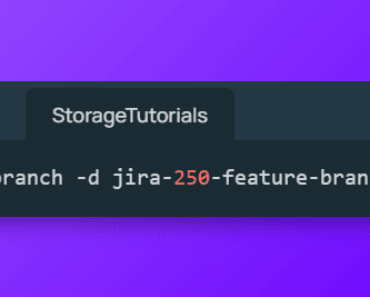Are you confused between GitHub Fork vs Clone? If yes, then here is a quick summary of GitHub Fork vs Clone:
The key difference between GitHub fork and clone is that forking creates a copy of the original repository as a new repository, while cloning creates a copy of an existing repository locally.
Table of Contents
GitHub is a popular platform that allows developers to collaborate and contribute to open-source projects. Two of the most commonly used terms on GitHub are “fork” and “clone“.
However, beginners often find it difficult to understand the differences between the two as both have similar definitions, but different usage.
In this article, we will explain the key differences between fork and clone, and when to use them.
What is a Repository?
A repository is a collection of files that are used for a particular project. The repository can be accessed by multiple users, and each user can contribute to the project by making changes to the files.
Within your repository, you can also use GitHub Actions to automate some tasks.
What is a Fork?
A fork is a copy of a repository.
When you fork a repository, you create a new repository that is a copy of the original repository. The forked repository is a separate entity from the original repository, and any changes made to the forked repository do not affect the original repository.
Forking a repository is useful when you want to contribute to a project without affecting the original project. You can make changes to the forked repository and then submit a pull request to the original repository.
The pull request allows the original repository owner to review your changes and decide whether to merge your changes into the original repository.
How to Fork a GitHub Repository
To fork a repository on GitHub, follow these steps:
- Go to the repository you want to fork.
- Click on the “Fork” button in the top-right corner of the repository page.
- Select the account or organization you want to fork the repository to.
What is a Clone?
A clone is a copy of an existing repository. When you clone a repository, you create a local copy of the repository on your computer. You can then make changes to the local copy and push the changes back to the remote repository.
Cloning a repository is useful when you want to work on a project locally. You can make changes to the local copy of the repository without affecting the remote repository. Once you have made the changes, you can push the changes back to the remote repository.
How to Clone a GitHub Repository
To clone a repository on GitHub, follow these steps:
- Go to the repository you want to clone.
- Click on the “code” button in the top-right corner of the repository page.
- Copy the URL of the repository to clone it.
- Open a terminal on your computer.
- Type “git clone” followed by the URL of the repository like the below example:
git clone https://github.com/storagetutorials/PR-demo.gitGitHub Fork vs Clone
The key difference between forking and cloning is that forking creates a new repository containing a copy of the original repo, while cloning creates a copy of an existing repository locally in your system.
Forking is used when you want to contribute to a project without affecting the original project, while cloning is used when you want to work on a project locally.
Conclusion
We hope you have got a pretty good understanding of what is GitHub Fork, What is GitHub Clone and what is the difference between GitHub Fork and clone (GitHub Fork vs Clone).
Both concepts are important for developers to understand when working on open-source projects.
FAQs
1. Can I fork my own repository?
Yes, you can fork your own repository. This is useful when you want to create a copy of your repository and work on a new feature or experiment without affecting the original repository.
2. Can I clone a private repository?
Yes, you can clone a private repository if you have access to it. However, you will need to provide your GitHub username and password or an access token to authenticate yourself.
3. Can I fork a repository without permission?
Yes, you can fork any public repository without permission. However, you cannot fork a private repository unless you have been granted access by the owner of the repository.
4. Can I fork a repository multiple times?
Yes, you can fork a repository multiple times. Each time you fork a repository, you create a new repository that is a copy of the original repository.
5. Can I delete a forked repository?
Yes, you can delete a forked repository. To delete a forked repository, go to the repository page and click on the “Settings” tab. Scroll down to the “Danger Zone” section and click on the “Delete this repository” button. Note that deleting a forked repository cannot be undone.