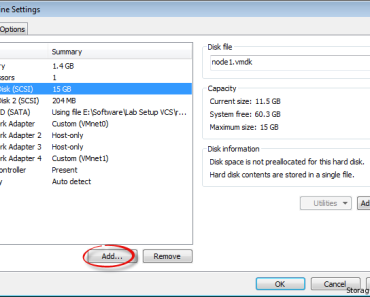If you want to practice any Operating system for testing and learning purposes or want to create your own free virtual machine for testing, then VMware Workstation is the right tool for you. VMware allows you to run multiple operating systems under one physical machine/laptop/desktop.
This tutorial will help you in creating a new virtual machine in VMware Workstation 8 on your desktop or laptop. By this, you can run any Operating System on your machine.
Steps to Create Virtual Machine in VMware Workstation 8
1. Install VMware Workstation 8 on your physical machine. Trial Version
2. Now after installing click on Create a New Virtual Machine like below screenshot.
3. Now it will show you the new Virtual Machine wizard. Choose Typical as it is recommended one 🙂
4. Now you will have to choose the location of your CD/DVD/ISO image from which you want to install your OS.
5. Now it will ask for your User name/password for a new virtual machine if it detects your Operating system image, otherwise it will redirect you to choose the guest operating system option.
6. Now choose your hardware setting such as RAM, hard disk, etc.
7. Now choose “Power on this virtual machine on creation”
Now you will see your OS installation in the VM window and you can choose the option it shows and can start working on it. If you like the article, don’t forget to share the article and leave a comment. You can also subscribe to our free newsletter for more such articles.